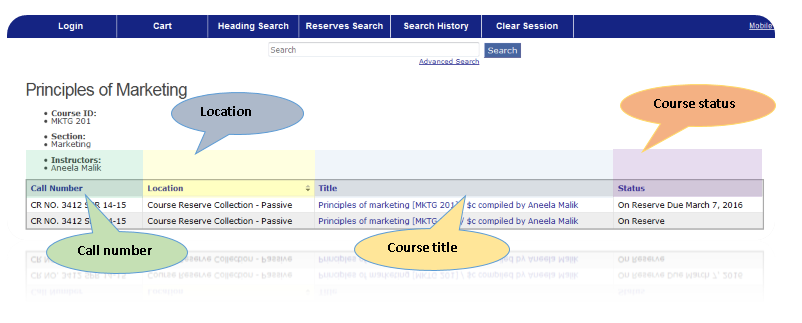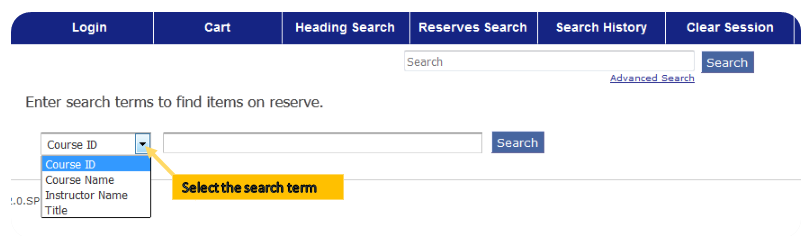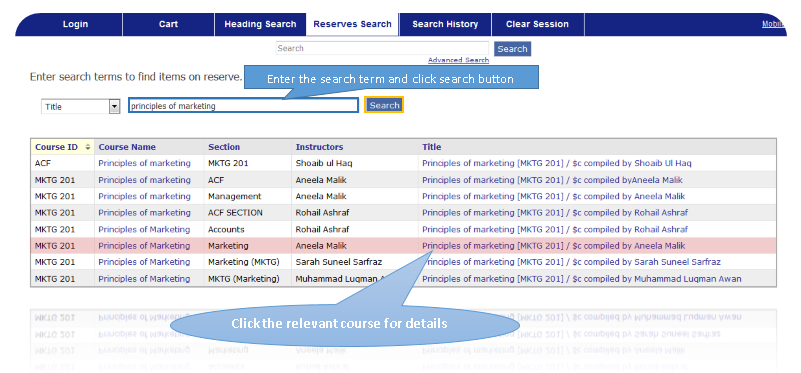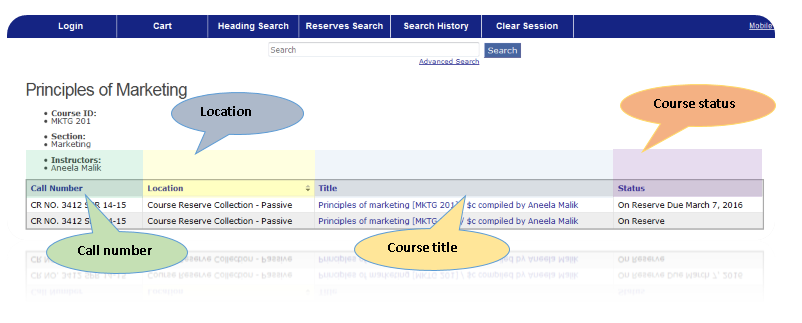Skip to main content
Searching Course Reserve Through iPortal
Reserve Search
- Click on the image below to start Library iPortal, the online catalog.
- Click on the Reserve Option given in the library portal.
- A Reserve Search lets you search for items on reserve by either the instructor's name, the course number or title.
- Type as much of the instructor's name (last name first), course number or title as you know and click the search button.
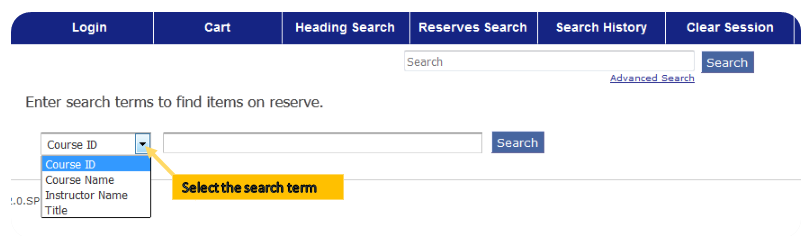
- Click Reserve Detail option to view the detailed information of the course reserve.
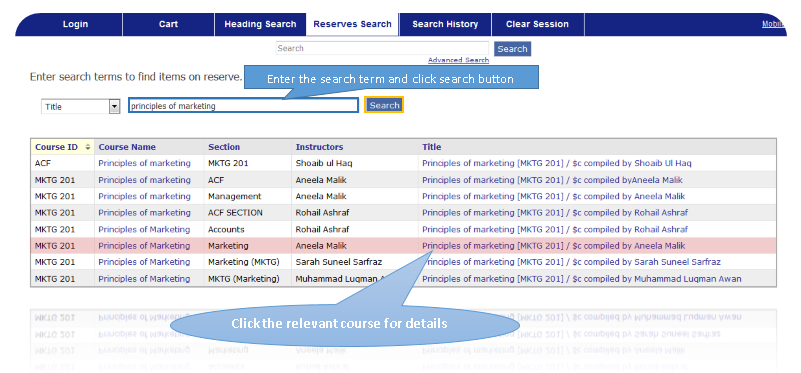
- Check the status whether On Reserve or Checkedout.
- If the status is check out, ask for another copy from the circulation desk.
- For passive reserves, note down the call number and locate the reserve from the Passive Reserve Room adajcent to the Circulation Desk.